In the era of remote work and virtual connections, platforms like Zoom have become the linchpins of our daily communications. One of the unique features Zoom brought to the table is the concept of virtual backgrounds. These backgrounds allow users to mask their real surroundings with an image or video of their choice, offering a blend of privacy and personalisation. While some prefer serene landscapes or professional office backdrops, there's a growing desire among users to infuse these backgrounds with elements that echo their unique personalities, interests, or professional brand. After all, if you're going to spend hours in virtual meetings, why not do it in style?
Now, imagine having a tool that doesn't just let you choose a stock photo, but crafts a background tailored specifically to you. Enter ChatGPT and DALL·E 3, two breakthroughs from OpenAI. ChatGPT is a state-of-the-art language model capable of understanding and generating human-like text based on prompts. DALL·E 3, its visual counterpart, is designed to generate images from textual descriptions. Together, they provide a seamless way to create customised virtual backgrounds.
But what makes these tools so extraordinary? The magic lies in their ability to understand context, detail, and nuance from textual prompts, generating results that are both accurate and creative. With DALL·E 3, not only can you get a background image, but one that encapsulates your essence.
Watch the Step-by-Step Video
Crafting Your Personalised Background: An Overview
The process of creating a tailored virtual background involves guiding ChatGPT and DALL·E 3 with specific instructions about who you are and what you want. The tools need to understand your character, interests, and preferences to craft an image that truly represents you. By setting up custom instructions, you can provide a foundation for the AI to work with.
The steps are designed to:
-
Set the Context: By adding custom instructions, you're not just telling the AI about yourself, but setting the stage for more personalised interactions.
-
Craft the Prompt: This is where your creativity comes into play. You decide the theme, style, and elements you want in your background.
-
Generate and Review: The AI will take your prompt, combine it with the context you've provided, and generate a set of virtual backgrounds. It's like having a personal designer at your fingertips.
By following these high-level guidelines and the detailed steps provided, you'll have a bespoke virtual background in no time. It's a blend of technology and personal touch, ensuring that the next time you log into a Zoom call, you're not just another face in the grid, but someone with a story to tell, right from the backdrop.
Creating Personalised Virtual Backgrounds for Zoom with ChatGPT and DALL·E 3: A Step-by-Step Guide
If you're keen on creating unique virtual backgrounds for Zoom and Google Meet using ChatGPT and DALL·E 3, you're in the right place. Here's how I did it, and you can follow along!
Accessing Custom Instructions
To begin, click on your profile icon located at the bottom left-hand corner of the platform. From the dropdown menu that appears, select 'Custom Instructions'.
Setting Up Your Personal Information
Upon selecting, you'll be presented with two text boxes. The top box is designed for you to input personal details. Here, you can enter relevant information like where you're based, your name, occupation, interests, etc. This data helps ChatGPT in crafting a more personalised background tailored just for you.
The second box, at the bottom, is tailored to guide the kind of responses ChatGPT provides. In this section, you can specify your preferences related to brevity, formatting, or any other specific instructions that you want the AI to follow. This isn't necesary for the image creation but you might want to include artistic styles for
Save and Enable Custom Instructions
Once you've filled in your details and set your preferences, it's vital to save these settings. Also, ensure that they are enabled for any new chat sessions you initiate.
Starting a New Conversation
With everything set, you can begin a new chat with GPT-4. An essential thing to remember here is to ensure that DALL·E 3 is activated, as this is crucial for the image generation process.
Crafting Your Prompt
Now, it's time to craft your prompt. For instance, you might enter: "Given everything you know about me, create a fun Zoom background image that showcases my hobbies, skills, interests, and business. The aspect ratio should be 16 by 9. Provide four options: one styled as a bookcase background, one as a living room, one with floating shelves on a wall, and one random design."
The prompt that I used in the video example is this:
Given everything you know about me, create a fun zoom background image that shows off my hobbies, interests, skills, business etc? Aspect ratio 16:9. Give four options: 1 in the style of a bookcase in the background 1 in a living room setting 1 as a wall with floating shelves 1 random
Here are the results from that single prompt:
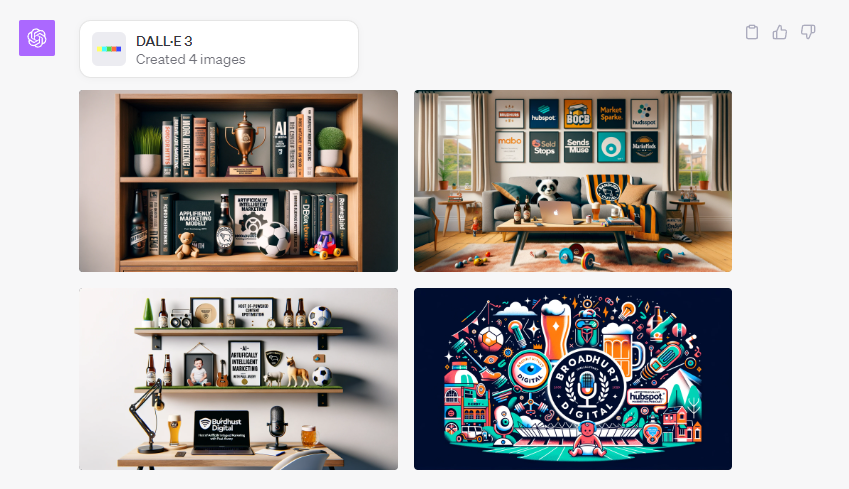
Generate the Backgrounds
After entering your prompt, click 'create'. ChatGPT, in tandem with DALL·E 3, will take your instructions and generate the specified virtual backgrounds. Once the process completes, you can review the designs produced.
Review and Finalise
Take some time to examine the generated images closely. Ensure that there aren't any discrepancies or errors, especially with names or specific details that might be included in the background.
Conclusion
And that's all there is to it! With these steps, you'll have customised virtual backgrounds ready to enhance your Zoom or Google Meet sessions.
Here's to making every virtual interaction uniquely yours. Happy customising!
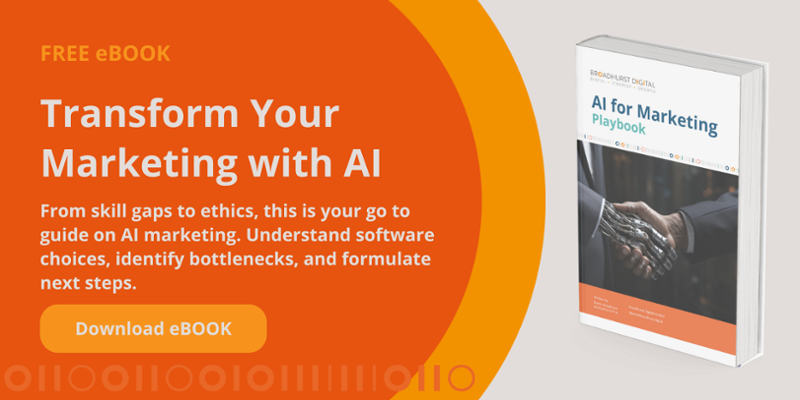
Comments